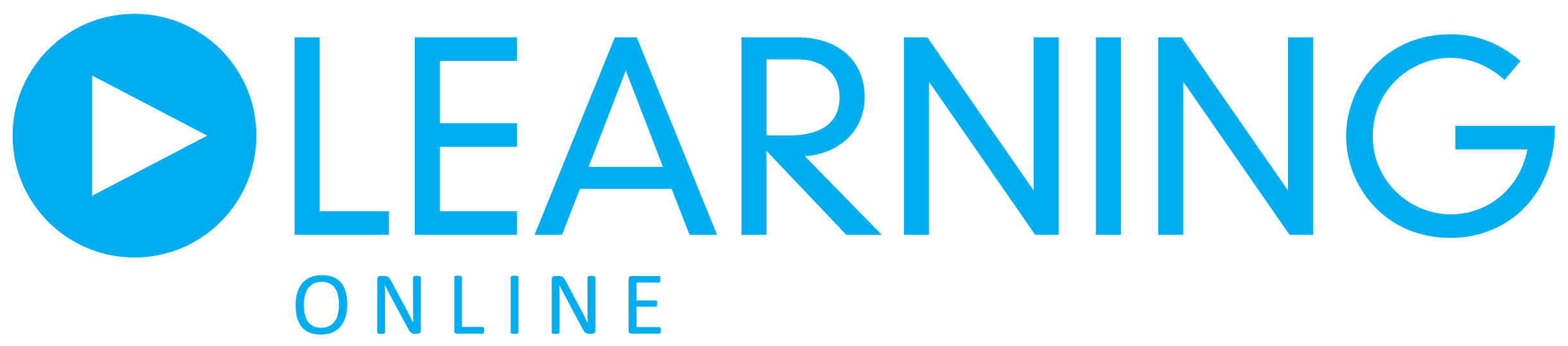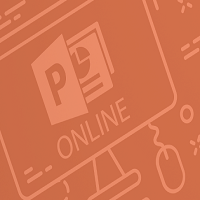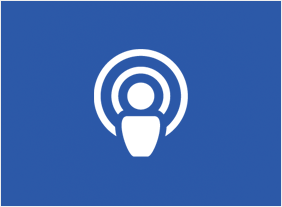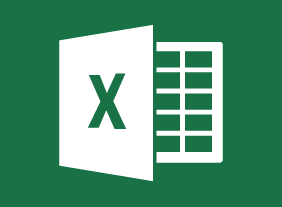Microsoft PowerPoint 365: Level 2 Bundle
R450.00 Ex.VAT 15%
This version of PowerPoint incorporates some new features and connectivity options in an effort to make collaboration and production as easy as possible.
This course is intended to help all users get up to speed on many of the different features found in PowerPoint and to become familiar with its more advanced selection of features. We will cover how to change the PowerPoint environment, create customized design templates, work with SmartArt, add media and customized animations, collaborate on presentations, customize slide shows, and more.
Available!
Return to StoreModifying the PowerPoint Environment
This module gives students a look at the PowerPoint environment and how to modify it. They will learn how to customize the user interface and how to set options.
Customizing Design Templates
Making the most of the customizability of PowerPoint is the focus of this lesson, templates in particular. This lesson gives your students a look at how to create and manage sections, modify slide masters and slide layouts, add headers and footers, and modify the notes master and the handout master.
Adding SmartArt to a Presentation
SmartArt can add so much to any presentation and help bring it to life. This module shows your students how to create and modify SmartArt.
Working with Media and Animations
Media and animations are items that can be used to enhance presentations. This module looks at how students can add audio and video to a presentation and how to customize animations and transitions.
Collaborating on a Presentation
Sometimes a presentation is the work of many hands and this lesson covers some of the collaboration tools and how they can be used to review a presentation in a collaborative manner. Students are also shown how to add comments to a presentation, and how to store and share presentations on the web.
Customizing a Slide Show
Here’s where your students get a better grip on how to customize their slide shows. This module covers how to: annotate a presentation, set up a slide show, create a custom slide show, add hyperlinks and action buttons, and record a presentation.
Securing and Distributing a Presentation
This course wraps up with the security and distribution of a presentation. Students will learn how to secure a presentation, present a slide show online, and about different exporting options for their presentations.
Certificate: Certificate of completion will be issued once course is completed.
Duration: 6 Hours