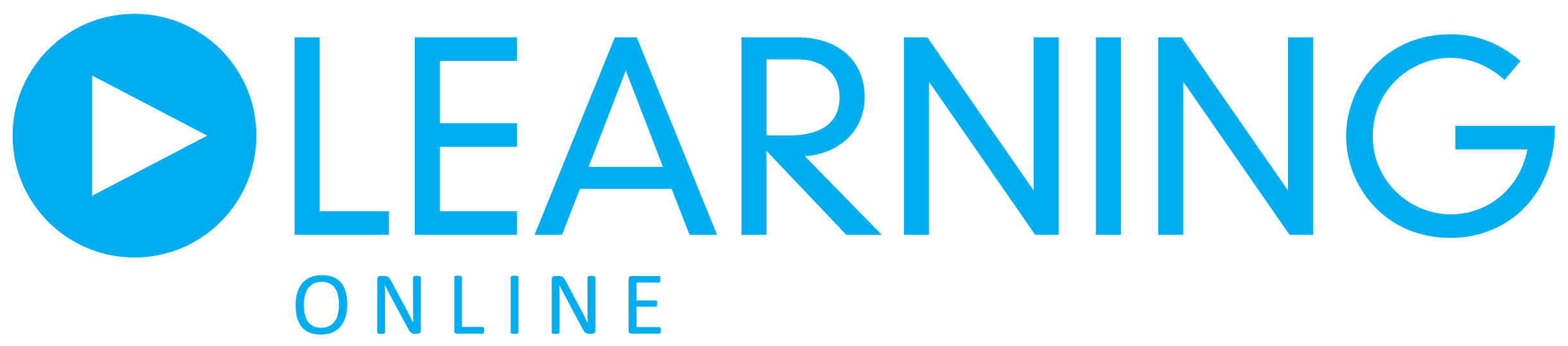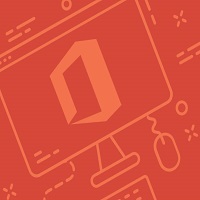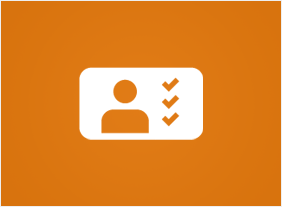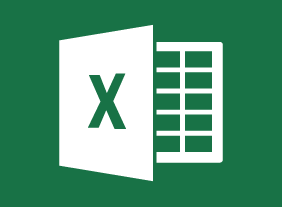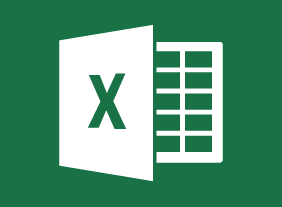Microsoft Teams
This course is intended to help all users get started with Teams, use messages and channels, communicate in different ways, and customize Teams settings. By the end of this course, users should be comfortable using the Teams app in their day-to-day workflow.
Microsoft Word 365 Level 1 and 2
In this course, students will learn how to identify components of the Microsoft Word interface and create a document. They will learn different ways to view documents, and how to get help.
Microsoft Excel 365 Level 1 and 2
The first lesson covers logging into Office 365 and Excel Online as well as how to navigate in the app. Students will learn how to open, save, share and print workbooks as well as how to use a few different help tools.
Microsoft PowerPoint 365: Level 1 and 2
In the first module, students will learn how to log into Office 365 and launch PowerPoint before delving into how to create, edit and view presentations. Using Tell Me and how to access advanced help options are also covered.
Microsoft Access 365: Level 1 and 2
In the first lesson, students will get comfortable opening and creating basic databases, as well as creating simple forms. They will also become familiar with the various objects that make up a database and how to use database templates.
Microsoft 365 Outlook Level 1
This module covers how to create an e-mail message, check spelling and grammar, and format message content. Then, students will learn about email attachments, enhancing messages, and managing automatic message content.
Microsoft Office 365 2019 Feature Updates
This course is intended to help users of Office 365 understand updates made in 2019. It focuses on five Office 365 offerings — Word, Excel, PowerPoint, Outlook, and Access.